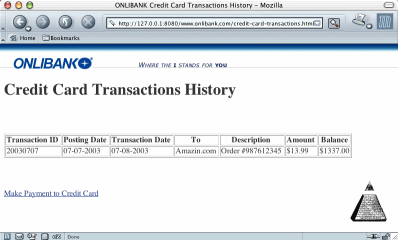
In this example, the user sees an unfamilar purchase and wants to know what it was for.
Clicking on Woodstein's icon at the bottom right turns on its inspector, converting data in the page to buttons.
The user presses down on a button to inspect it, and asks why the transaction was created.
Woodstein opens a view of the entire history of the purchase.
The user clicks on the order confirmation number to view a saved copy of his purchase confirmation.
The user goes back to Woodstein's purchase history view and clicks on the shipment delivery status to view the current tracking page.